Debugging .net core application running in Kubernetes cluster, from visual studio 2017.
Continuing my exploration of containers , i started using Kubernetes(K8) as an orchestrator for container applications. If you want to learn more about K8 you can read here.
On exploration i found similar issue which i faced with docker, there was almost no content available on the approach of how to debug your application running in K8 cluster.
I understand that generally you should use logs and most of the issues related to application should have been identified during development of application. Ideally that is the use of docker , docker image just runs everywhere .
But sometime Murphy may strike , and things can go wrong , to help in those situation this article is written.
Following are the tools used by me for exploration
On exploration i found similar issue which i faced with docker, there was almost no content available on the approach of how to debug your application running in K8 cluster.
I understand that generally you should use logs and most of the issues related to application should have been identified during development of application. Ideally that is the use of docker , docker image just runs everywhere .
But sometime Murphy may strike , and things can go wrong , to help in those situation this article is written.
Following are the tools used by me for exploration
- Kubernetes as a service running on stratoscale.
- Docker for windows
- Visual studio 2017 version 15.3.4 with .net core 2.0 sdk on windows 10 machine.
- Kubectl
I am going to use same sample application and docker which i used in this blog.
There are three major steps here -
- How pod/ container can be accessed from outside cluster.
- How to set up container to allow incoming ssh connection.
- How to make Visual Studio connect to container in K8 cluster
How pod/ container can be accessed from outside cluster.
Service are the kuberenet objects which allow access to K8 pods , more about service can be read here.
i have written a service for my application as below -
apiVersion: v1
kind: Service
metadata:
name: ankush-dicomlibssh-svc
labels:
app: ankush-dicomlib
spec:
type: NodePort
ports:
- port: 8080
nodePort: 30114
targetPort: 22
selector:
app: ankush-dicomlib
here pod is exposed at cluster wide port 30114 and target port which it will hit on container is 22 nothing but ssh port.
How to set up container to allow incoming ssh connection.
now we connect to container in cluster using keubectl - kubectl exec -it podname -- /bin/bash
once connected to Pod we install ssh and start it -
apt-get update
apt-get install openssh-server
mkdir /var/run/sshd
chmod 0755 /var/run/sshd
/usr/sbin/sshd
ssh is installed and running under root account but as we do not have password of root we need to assign a public key to ssh authorized keys , keys can be generated using ssh key gen as mentioned here
make sure public key is accessible in pod using volumes or any other approach you seem as ideal.
once key is available go to directory where key is available and run below command -
cat keyname >> ~/.ssh/authorized_keys
another step which is needed for visual studio to install vsdbg is to install unzip -
apt-get install unzip
once done, exit from shell.
How to make Visual Studio connect to container in K8 cluster
And lastly lets get to visual studio, go to Tools -> Options -> Crossplatform -> Connection manager
lets add a connection to K8 cluster as showed in below image-
here in private key file add same private key file which you generated earlier using ssh key gen along with same passphrase.
once done lets attach to process -
then select the process and tadannnnnnnnnn-
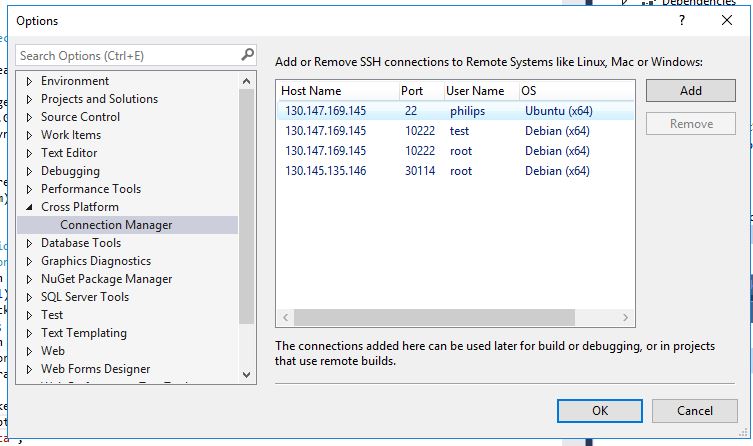




Awesome Post. Great Content. It is very inspiring to read your post. Waiting for your updates.
ReplyDeleteKubernetes Online Training
Docker Online Training
Awesome Post. Good Content. It is very inspiring to your post.
ReplyDeleteFull Stack Training in Chennai | Certification | Online Training Course| Full Stack Training in Bangalore | Certification | Online Training Course | Full Stack Training in Hyderabad | Certification | Online Training Course | Full Stack Developer Training in Chennai | Mean Stack Developer Training in Chennai | Full Stack Training | Certification | Full Stack Online Training Course